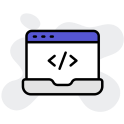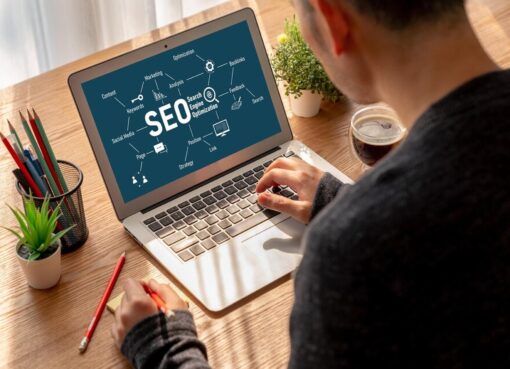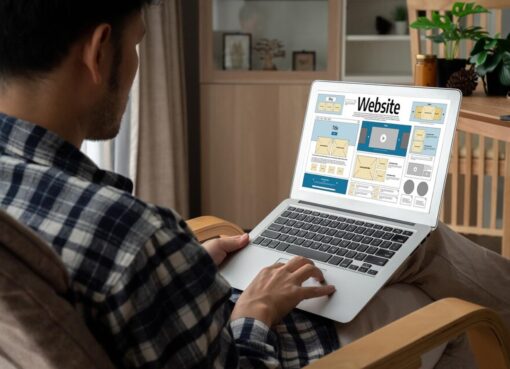WordPress installation

This is the simple guide to install WordPress, taken from the WordPress site.
If you are not comfortable with renaming files, Steps 3 and 4 are optional and you can skip them as the install program will create wp-config.php file.
- Download and unzip the WordPress package.
- Create a database for WordPress on your web server, as well as a MySQL user who has all privileges for accessing and modifying it.
- Rename the wp-config-sample.php file to wp-config.php.
- Open wp-config.php in a text editor and fill in your database details as explained in Editing wp-config.php to generate and use your secret key password.
- Upload the WordPress files in the desired location on your web server:
- If you like to integrate WordPress into the root of your domain (e.g. http://mysite.com/), move or upload all contents of the unzipped WordPress directory (but excluding the directory itself) into the root directory of your web server.
- If you like to have your WordPress installation in its own subdirectory on your web site (e.g. http://mysite.com/blog/), rename the directory wordpress to the name you'd like the subdirectory to have and move or upload it to your web server. For example if you want the WordPress installation in a subdirectory called "blog", you should rename the directory called "wordpress" to "blog" and upload it to the root directory of your web server.
- Run the WordPress installation script by accessing wp-admin/install.php in a web browser.
- If you installed WordPress in the root directory, you should visit: http://mysite.com/wp-admin/install.php
- If you installed WordPress in its own subdirectory called blog, for example, you should visit: http://mysite.com/blog/wp-admin/install.php
That's it! WordPress should now be installed.you are welcome to ask questions in the forum if you need any help.