Using CSS Grid And Flexbox To Build Modern, Responsive Website Layouts

Responsive web design is very important in today’s web development landscape. Websites that adjust to all devices attract more visitors. CSS Grid and Flexbox make designs flexible and functional. Both tools work well together. This blog will explain how to combine them for great layouts.
Understanding Css Grid And Flexbox: A Quick Overview
What Is CSS Grid?
CSS Grid helps developers make two-dimensional layouts. It allows them to arrange items in rows and columns. This tool is great for creating full website layouts. It also helps organise sections with grids. CSS Grid is perfect for structure planning.
What Is Flexbox?
Flexbox is a one-dimensional layout system. It organises items into rows or columns. Flexbox is useful for aligning smaller components. It is great for sub-layouts like navigation menus or card designs.
Comparing CSS Grid And Flexbox
CSS Grid works on large page layouts and design grids. Flexbox is best used for fine-tuning smaller parts. Both tools are important in responsive web design. Designers combine them to improve both structure and detail.
Key Features Of CSS Grid And Flexbox
Css Grid Features
Grid layouts use grid containers and grid items. It allows control over rows and columns. The feature grid-template-columns sets the column sizes. Another important property is grid-template-rows. Designers can align elements with align-items and justify-items. Both features improve content placement.
Grids can be explicit or implicit. Designers use auto-fit and auto-fill to make grids dynamic. Implicit grids adjust automatically as items change. Explicit grids are manually defined.
Flexbox Features
Flexbox gives control over one-dimensional layouts. The property flex-direction sets row or column formats. Another property, flex-wrap, controls if the items wrap onto a new line. The alignment feature justify-content spaces items within a container.
Flexbox also has alignment controls for individual items. Developers can use align-self to move one item independently. Flexbox also enables proportional scaling. This is done with the properties flex-grow, flex-shrink, and flex-basis. Designers use these features for flexible and responsive components.
Example Scenarios
For grids, a magazine layout with multiple columns is a good example. Flexbox shines in organising menu bars or buttons. Together, they handle complex layout challenges with ease.
Combining Grid And Flexbox In Layout Design
Advantages Of Using Both Together
CSS Grid handles the large-scale layout while Flexbox manages smaller details. Grid arrays form an entire website structure. Flexbox aligns the inner content of each section. For example, a page with sections for images, text, and buttons benefits from combining both tools. Each section can use the precise tool it needs.
Practical Examples
Example 1: Three-section Webpage
A good layout can be divided using a Grid. Divide columns into three sections. Then use Flexbox inside each section. Flexbox will arrange text, buttons, or images neatly. This combination organises the overall design yet aligns individual elements.
Example 2: Card Layout Design
Cards are common for presenting information. For example, an e-commerce site uses them to show products. Designers first use the Grid to arrange all cards. Next, Flexbox aligns text in each card. Adding centred text with images creates a clear style.
Best Practices
Choose Grid for layouts with structure. Tables, galleries, or dashboards use Grid effectively. Use Flexbox for items needing alignment. Designers can experiment to find the best balance.
Building A Responsive Layout: Step-by-step Implementation
Step 1: Create The Overall Grid System
Begin by defining a grid container. Set row and column templates using grid-template-rows and grid-template-columns. Below is an example code:
<div class=”grid-container”>
<div class=”grid-item”>Item 1</div>
<div class=”grid-item”>Item 2</div>
<div class=”grid-item”>Item 3</div>
</div>
CSS:
.grid-container {
display: grid;
grid-template-columns: repeat(3, 1fr);
}
Step 2: Use Flexbox Within Grid Items
Add Flexbox to grid items for better alignment. Below is a sample:
.grid-item {
display: flex;
justify-content: centre;
align-items: centre;
}
Step 3: Make It Responsive
Add media queries to adjust the design for different devices. Below is an example:
@media (max-width: 768px) {
.grid-container {
grid-template-columns: repeat(1, 1fr);
}
}
Use Flexbox properties to stack or space items for mobile screens.
Step 4: Optimise For Accessibility And Usability
HTML must be semantic to assist users with disabilities. Use proper labels and ARIA roles. For example, screen readers need descriptive alt text for images.
Performance Tips And Optimisation Tricks
Developers must reduce CSS rules to make sites faster. Remove unused styles. Use browser tools to debug layouts. Google Chrome Developer Tools can track issues in Flexbox or Grid designs. Avoid nesting too many containers. That slows the browser.
Tools And Resources For Mastering CSS Grid And Flexbox
Explore CSS Grid layouts with free online guides. Some tools include CSS Grid Generator for easy framework setup. Interactive Flexbox tutorials explain alignment principles. Try Tailwind for a modern framework. Experiment with Bootstrap, which includes both Grid and Flex features.
Conclusion
CSS Grid and Flexbox are powerful tools. They enable designers to create responsive website layouts. By combining them, developers get both structure and detail control. Experiment to learn how they optimise web designs for different screens. Use these skills to improve website-building efficiency.
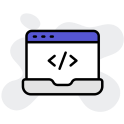
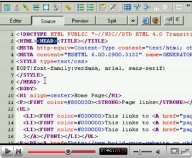
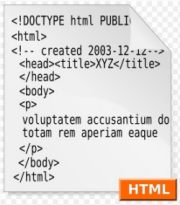
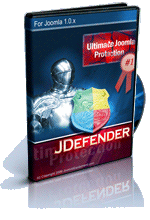
Leave a Comment