Troubleshooting Common WordPress Errors Without Coding Experience

WordPress is one of the most popular web-building platforms. It is easy to use for beginners and advanced users. But sometimes WordPress can show errors on your screen. These errors make it hard to run a website smoothly.
People who do not know coding often feel worried when errors happen. But you do not need to be a tech expert to fix many WordPress problems. With this guide, you will learn simple ways. You can solve common errors by following these steps.
Common WordPress Errors And Step-by-step Solutions
White Screen Of Death (WSOD)
The White Screen of Death is frustrating. Sometimes the error makes your site look blank. You cannot see anything useful there. This issue happens because there may not be enough memory.
There are three main reasons why WSOD occurs. The first is a memory limit, a limit of memory. Second, there could be a plugin or a plugin conflict. The last reason is broken WordPress files.
If this happens to you, start by clearing the browser cache. Open your website in a new browser. If the error is still there, then deactivate all plugins. You can use the WordPress dashboard. If that does not work, you can access cPanel or FTP instead.
Another thing to try is switching to a simple theme, like the Twenty Twenty-Three theme. This change often fixes any problem caused by a theme. If none of these fixes work, it might be your memory. You can increase WordPress memory from your hosting provider’s settings.
Error Establishing A Database Connection
You might sometimes see an error about databases. This can happen because of some wrong connection details saved in WordPress settings. It may also happen if your database server is down.
To fix this error, check your database name and password. You can do this from the administrative dashboard without editing files. Make sure they match the hosting provider.
Check if your server is running. If your homepage is still not working, call your hosting customer care team. They can help you restore the database or check server issues.
Internal Server Error (500 Error)
The Internal Server Error looks like a big problem. It usually means the server cannot complete a request. There are many reasons why this error appears. Most of the time, it is caused by a broken .htaccess file.
Begin by accessing the file manager via cPanel or FTP. Find the file called .htaccess and rename it. After renaming, reload your site to see if the error is gone.
If this does not solve it, deactivate your plugins and themes one by one. This method helps find out which of the plugins or themes is causing the problem. If nothing works, contact your hosting service provider. Their team will often help if it is a server-level problem.
404 Error On Posts Or Pages
A 404 error can appear on certain pages unexpectedly. It happens because of broken permalinks. Permalinks are basically the settings that help WordPress create URLs.
To fix this, go to your WordPress settings. Click on the Permalinks section. Then hit Save Changes without altering anything. It refreshes the permalinks and solves the issue most of the time.
But if the error is still there, check the .htaccess file using the file manager. Ensure this file is writable by your server. The file permission should be set to a certain value, like 755, to work.
WordPress Not Sending Emails
Many WordPress site owners face email issues. Sometimes WordPress is not able to send emails at all. Without emails, you might miss important updates.
This error often occurs because the PHP mail function stops working. Another reason is improper email configurations. Install a plugin like WP Mail SMTP to fix email problems. Plugins like this configure email sending properly.
After setting up the plugin, send a test email. If it works, then the issue is fixed. Otherwise, you should ask your hosting provider. Confirm whether your account is allowed to send emails.
Inability To Upload Images
Some websites cannot upload pictures. They try, but the pictures fail to show up. This can be caused by the wrong folder permissions assigned for uploading files.
First, check the settings for your wp-content/uploads folder. The permission should be set to 755. Anything else can block uploads. Change back to this value to restore the upload feature.
If picture uploads are still an issue, try increasing the PHP memory limit. Use a plugin like Regenerate Thumbnails, which also fixes errors related to images.
Preventive Tips To Avoid Common Errors
Errors like these can be avoided if you follow a few simple habits. Prevention is better than finding big problems later. Follow these tips regularly:
- Back up your website every week by installing backup plugins.
- Keep WordPress updated along with your themes and plugins. Updates fix bugs.
- Only install plugins that you trust, and be careful where you download them from.
- Choose a highly-rated hosting platform with quality customer support.
- Always test a plugin or new theme on a staging site before. Apply changes to the live website there.
These steps keep your system smooth. WordPress works best when you take care of its maintenance regularly.
When To Seek Professional Help
Some errors cannot be solved easily by beginners. Professionals should handle complex problems. If your website is not accessible for a business for long periods, call for help.
Other times, the errors occur at the database and might break everything. For faster solutions and peace of mind, use WordPress experts. Hire paid services to fix troublesome errors.
Conclusion
Learning to solve WordPress problems makes you confident in handling your site. You do not need to fear technical errors anymore. By following these steps above, you can fix most issues without any code.
Also, take advantage of online support forums. Thousands of people share solutions to WordPress problems like the ones in this guide. Use plugins and hosting resources too. These tools make managing WordPress easier for everyone.
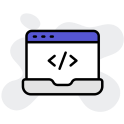
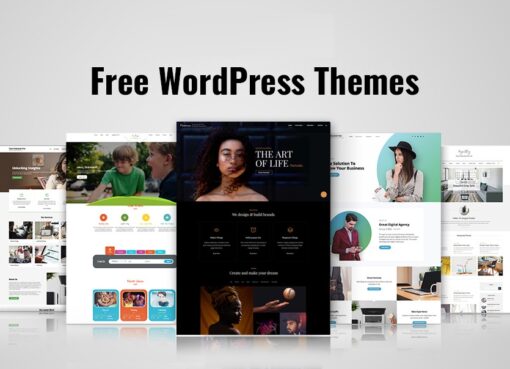

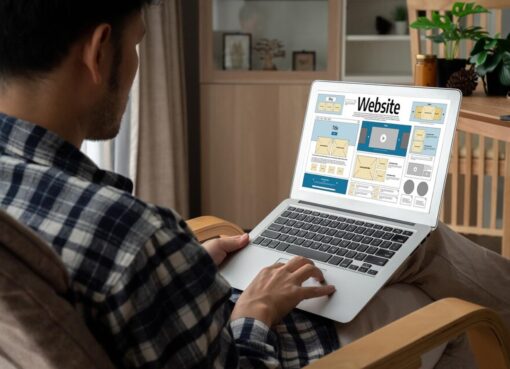
Leave a Comment