How To Integrate Google Analytics Into Your WordPress Website
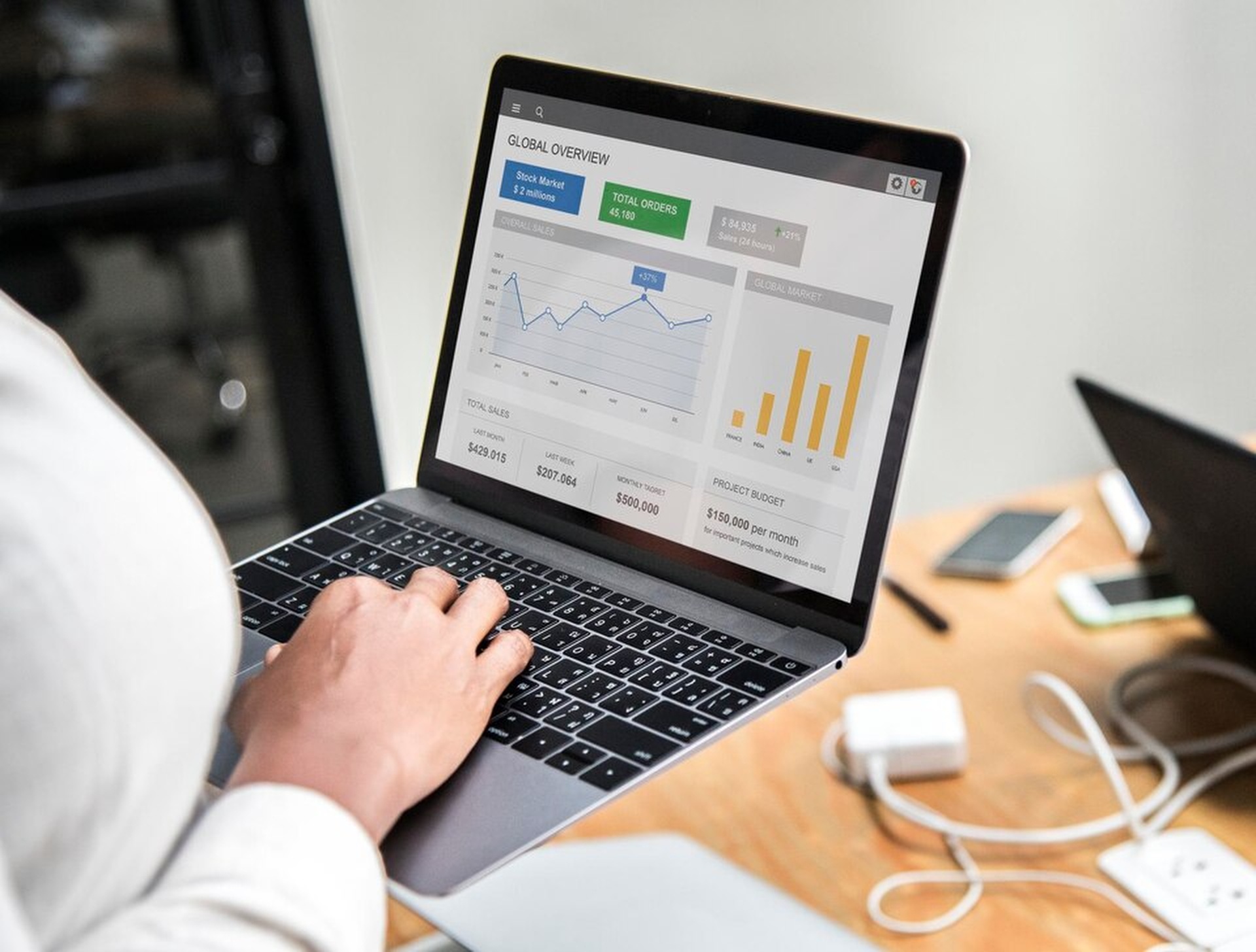
Google Analytics is a powerful tool. It helps website owners understand traffic on their site. It was designed by Google to track online activities. This tool gives detailed information about who visits your page. You can see what users click on and for how long. This helps you know what is popular. If you use WordPress do you need this data to grow your website? Managing SEO goals and improving user experience also becomes easier. This guide will explain the steps.
Understanding Google Analytics And Its Benefits
Google Analytics is a free search tool that monitors website data. It was made to help users see and analyse how much traffic they receive. Using it has many advantages. For starters you can track user behaviour and figure out what content works. You can also monitor conversion rates to know if people follow through on your site. Lastly with all this information site owners can improve their SEO strategies. This makes their website rank higher on search engines.
Preparing Your Website For Google Analytics Integration
To start you need a Google account. This is necessary to set up Google Analytics. Once you have a Google account visit the Analytics website. Create a new account for your website. You will have to name the account and the property. Users can pick between Google Analytics 4 and Universal Analytics. GA4 is their newest version. Each has unique features. Choose what fits your needs.
Setting Up Google Analytics Tracking
After creating an account, get your tracking ID. It is very important for collecting website data. You will find the tracking code in the Admin section. You must navigate to the Admin settings and select your property. The code can be copied from here. It should then be connected to WordPress. GA4 does have a new system if you are using it. The tracking tag replaces the older setup steps.
Integrating Google Analytics Into WordPress
Integrating Google Analytics into WordPress can be done in two main ways. The first option is to use a plugin. This is the method suggested for most users.
Method 1: Using A Plugin
Many plugins are popular for Google Analytics integration. MonsterInsights is easy to use and provides helpful features. Site Kit by Google is another official solution. Lastly GA Google Analytics is a simple plugin without too many extra tools.
Choose a plugin that fits your skill level. Then download and install it. Follow these steps.
- Go to your WordPress dashboard. Click on Plugins.
- Choose the Add New option. It is available on the plugin page.
- Search for the name of a plugin like MonsterInsights.
- Install and activate the plugin once you choose it.
After activating connect the plugin to your Google Analytics account. The interface will show you options to connect quickly. Users can follow steps like authorising their account. Some plugins also help with the real time viewing of data.
Method 2: Adding Tracking Code Manually
Developers can add Google Analytics code directly without plugins. But this takes more effort.
Locate the Header.php file in your WordPress theme. This is where you can paste the tracking tag. Be careful while doing this as an update to your theme can erase these changes.
A good solution is to use a child theme. Copy the Header.php file into a child theme. Add the code here without worrying about future edits. Always check if the code is connected properly after saving.
Verifying Your Google Analytics Setup
Once everything is connected check if Google Analytics is working. This is easy to do using the dashboards real time feature.
You can also use a browser extension like Google Tag Assistant. It scans your site and ensures that tracking is functional. Be sure to fix issues like wrong code placement. Plugin problems need immediate attention too.
Best Practices For Using Google Analytics On WordPress
To make the most of Google Analytics follow these best practices. Start by setting goals and conversions. These help you track what metrics matter most.
Next filter out spam traffic. Internal traffic from your own devices can also be blocked. This ensures data accuracy.
Generating custom reports is helpful as well. You can use them to make action plans and improve your website strategically. Lastly, keep an eye on the performance. Review data regularly to make meaningful edits. This keeps your website ahead.
Why Regularly Updating And Maintaining Your Setup Is Crucial
Plugins and themes need updates to maintain compatibility. Keeping them updated ensures your Google Analytics does not break randomly.
Learn when new changes happen. For example the shift to GA4 introduced significant updates. Backing up your WordPress website and analytics data is equally important. It protects you in the event of errors.
Conclusion
This guide shared steps to integrate Google Analytics with WordPress. From setup to best practices these tips are useful. Tracking user activity can help a website grow. Learning what your audience enjoys or what fails to work gives huge insights. This data helps you improve content and rankings. Do not wait to start unlocking the power of data.
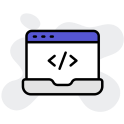
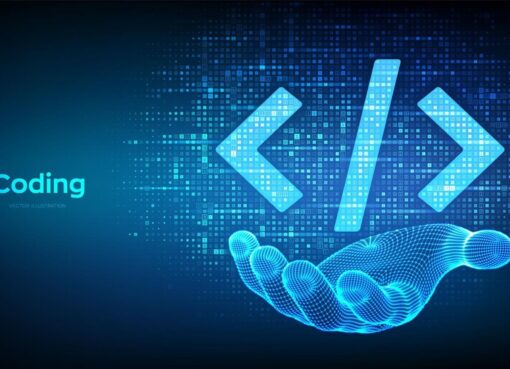
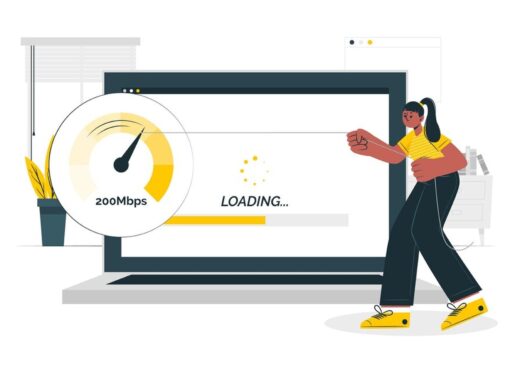
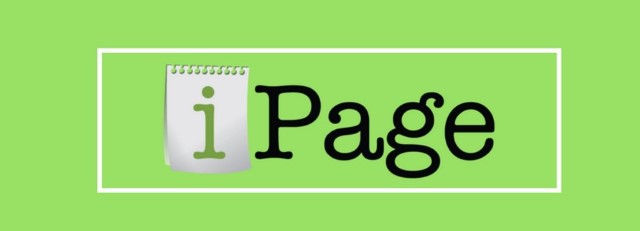
Leave a Comment